Does your sales team use LinkedIn Sales Navigator? If so, you'll be happy to know that HubSpot has built an integration with the Team edition of Sales Navigator so that you can access LinkedIn information right inside HubSpot CRM. Read on to learn how.
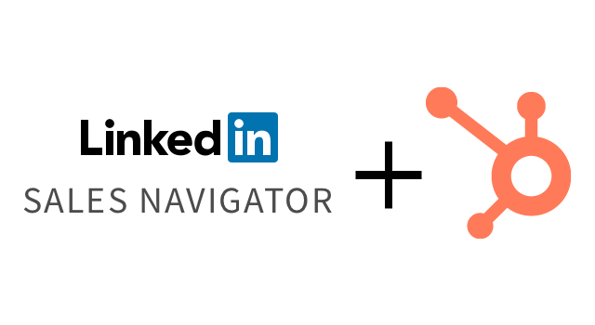
LinkedIn Sales Navigator is the version of LinkedIn designed for sales professionals. It features a powerful set of search capabilities, improved visibility into extended networks, and personalized algorithms to help you reach the right decision maker. HubSpot's integration pulls features of the Team edition of Sales Navigator into contact and company records.
NOTE: You have to have the Team edition of Sales Navigator in order to use this integration. Don't have it? No worries! We've got lots of other integrations you can use:
On Contact Records
If you've connected your LinkedIn account to HubSpot, you'll see a Sales Navigator card on the right-hand side of your contact records:
Here, you'll see some basic information about the person, such as their name, title, time in role, location, company, and profile picture. You'll also see how many LinkedIn connections they have and how many shared connections you have with them. There are three actions you can take from this card:
1. "Save in Sales Navigator"
Click this button to add this person to one of your Sales Navigator lead lists. You can also create a new list if you need to.
2. "View more"
Click this button to see a fuller Sales Navigator record for the person with three tabs:
- "Icebreakers" shows the person's recent LinkedIn activities as well as any connections, experiences, and interests you share with them.
- "Get introduced" shows you mutual connections you could ask to introduce you to this person.
- "Related leads" shows you other people at the same company with links to add them to your Sales Navigator lead lists.
3. "Send InMail"
Click this button to send an InMail message to the person without having to leave HubSpot CRM. Clicking this button opens a pane where you can compose your message.
You can also access "icebreakers" from the pane to help you write your message.
If you send multiple messages, you'll be able to view the entire conversation within that pane. (NOTE: InMail messages aren't saved to the contact timeline.)
On Company Records
Company records have a Sales Navigator card on them that's laid out the same way as the card on the contact record.
Here, you'll see some basic information about the company, such as its name, size, industry, and location. You'll also see how many employees it has on LinkedIn. There are two actions you can take from this card:
1. "Save in Sales Navigator"
Click this button to add this person to one of your Sales Navigator account lists. You can also create a new list if you need to.
2. "View more"
Click this button to see an expanded Sales Navigator record for the company with three tabs:
- "Recommended leads" shows leads at the company that you share interests and experiences with.
- "Connections" shows you contacts at the company who you're already connected with.
- "News" shows you news about the company that you can use to add context to your sales outreach.
That’s HubSpot’s native integration with LinkedIn Sales Navigator. For more information on how to get started, check out the integration page.
Enjoy!
Want to connect with others on HubSpot tips, tricks, and updates? Head over to the HubSpot Community to join a conversation or start one of your own.
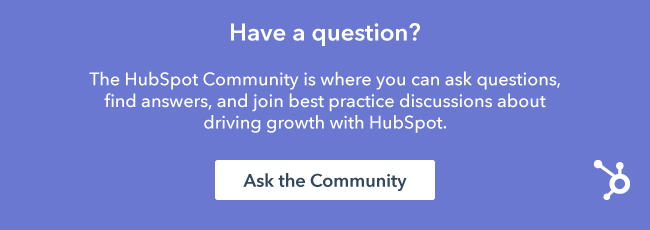

.jpg)

![Integration Demo Videos [New Mini-Lessons]](https://blog.hubspot.com/hubfs/App_Collections_for_HubSpot_and_Slack___pocah___HubSpot-1.png)
/Platform Integrations/HubspotConnections_large.jpg)

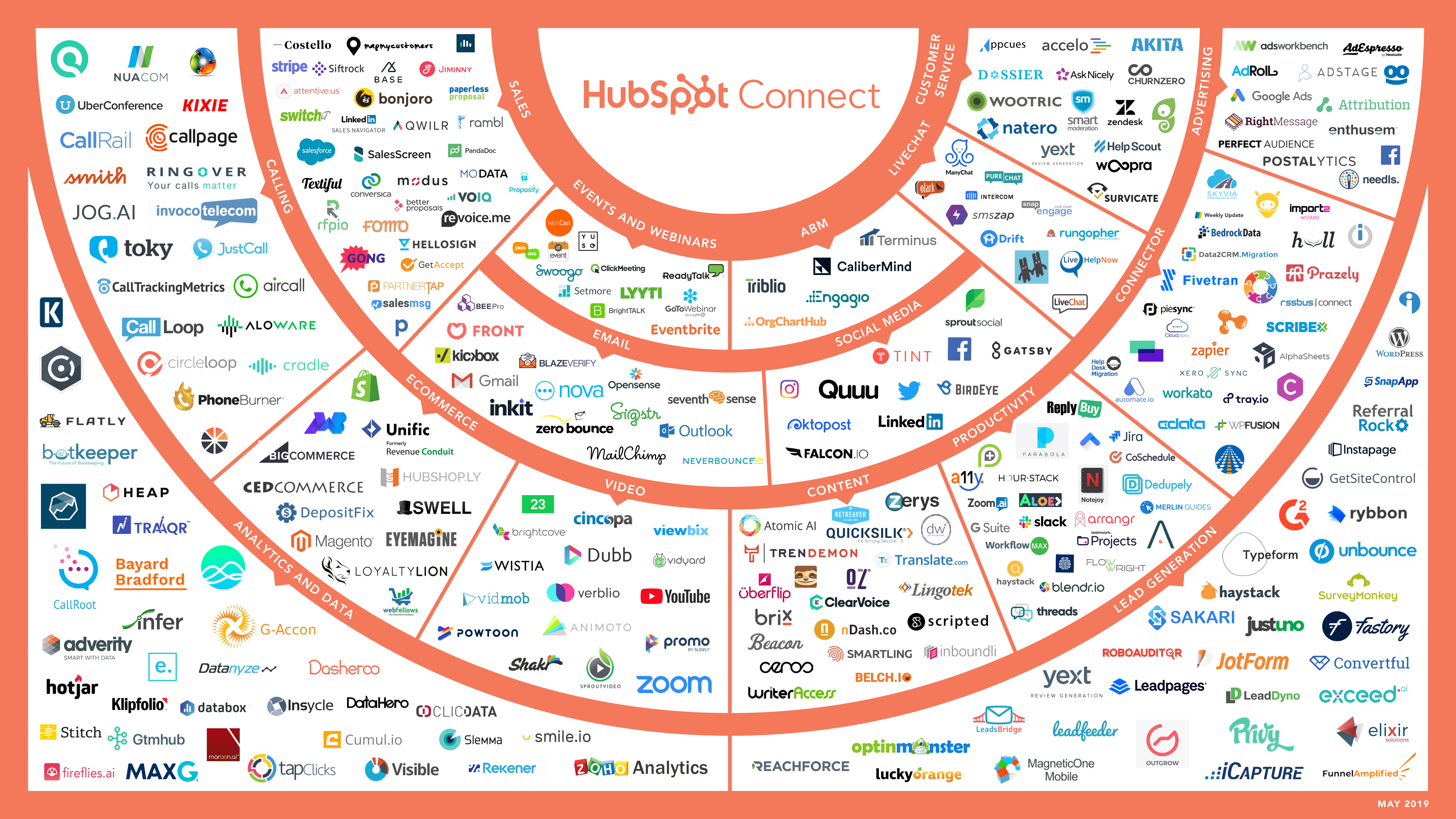
-3.jpg)
-1.jpg)
-1.jpg)