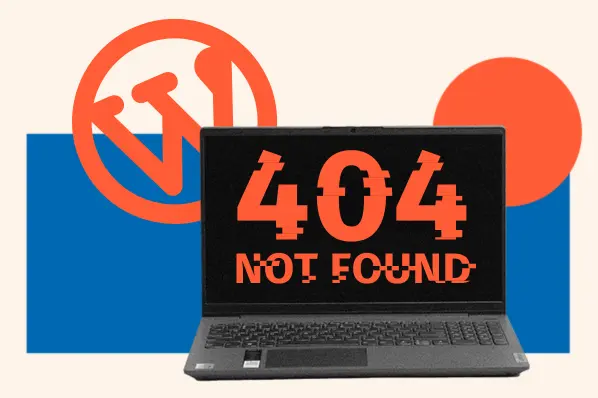If you‘re reading this, you’re probably wondering, “What is WordPress multisite?” The good news is we have an answer. In this article, we're going to share everything you need to know about using WordPress to create a website network.
Table of Contents
- Multisite: A Hidden WordPress Superpower
- What is WordPress multisite?
- How does WordPress multisite work?
- What are the benefits of a WordPress multisite?
- WordPress Multisite Use Cases
- When Not to Use WordPress Multisite
- What is a WordPress multisite example?
- How to Install WordPress Multisite
Multisite: A Hidden WordPress Superpower
You're probably semi-familiar with what WordPress offers because it is an excellent option for those looking to launch an online shop, blog, company site, or portfolio. The free CMS allows you to piece together an impressive, engaging online presence without touching any code.
But maybe you didn‘t know that there’s more to WordPress than single-site functionality. We're here to share the differences between WordPress multisites vs. single sites and how this feature reduces strain and friction when running multiple WordPress websites. In this guide, you‘ll also learn how it works, whether it’s the best solution for your case, and, if so, how to install it.
What is WordPress multisite?
WordPress (WP) multisite is a configuration that enables multiple websites on the same WP installation. Because websites in a multisite network share core files and databases, network administrators can effectively manage all websites from one WordPress user account.
There are several reasons users opt for a WordPress multisite vs. single site configuration. For businesses creating multiple websites, opting for multisite saves significant time and money. Multisite networks also consume less server space in comparison to separate installations. And, of course, sharing resources, including plugins and themes, across constituent sites is more manageable with WP's multisite functionality.
Multisite debuted in 2010 when version 3.0 hit the market. Since its initial launch, it has garnered a reputation for being an invaluable feature many WordPress administrators utilize to attend to networks that consist of dozens, hundreds, or thousands of websites.
How does WordPress multisite work?
When you compare WordPress multisite vs single site offerings, you‘ll quickly realize they have many similarities. Multisites work a lot like regular WP installations but with some additional features. To understand what makes WordPress multisites unique, let’s review some critical aspects of multisites.
User Roles and Permissions
By default, a standard WordPress site has five user roles. Listed from most authority to least authority, these roles are:
- Administrator.
- Editor.
- Author.
- Contributor.
- Subscriber.
Multisite adds one more role above the administrator, called a super administrator. You may also hear this role referred to as the network administrator or super admin.
What is a super admin?
Think of the super admin as the CEO of the multisite system. This position is at the helm of the entire network.
The super admin oversees all of its websites — which are called “subsites.” Whereas administrators are responsible for only one or a few sites in the network, the super admin can access and control any subsite under their network.
When administrators create a multisite with their WP installation, they become super administrators. The super admin role offers access to a slightly modified dashboard where they can manage all their networked sites. Most notably, super admins can install plugins and themes on specific sites or across all subsites simultaneously.
If you have a multisite configuration, regular admins can't install themes or plugins on their site — that responsibility belongs to the super admin.
However, they can activate or deactivate plugins or themes. In some cases, super admins may also need to create websites in the network for new admins. Or, they could permit users to create new sites themselves. Super admins can also assign administrators to one or more subsites in the network.
Themes and Plugins
If using the WordPress multisite configuration, you won‘t need to install plugins and themes on individual sites. They’re stored in the network and activated on websites for ease of use because subsites share files instead of each site getting a copy.
Those with super admin capabilities may opt to activate themes and plugins on all networked websites. Alternatively, they can toggle plugins and themes on and off for specific subsites. In addition, super admins can update themes and plugins across all the network's sites simultaneously — a significant time saver.
This is different from how typical WordPress installations work but allows for a more secure network. Since all sites in the network share a codebase, a harmful theme or plugin carelessly installed by a website administrator can negatively impact the entire network. Limiting this permission to super admins keeps the network better protected.
Domains and Domain Mapping
When you take a standard WordPress installation and add subsites, you create a WP multisite. Because of this, all subsites share the original website's domain name. During the setup process, super admins decide whether they want to separate their sites by subdomain (e.g., website.network.com) or subdirectory (network.com/website).
There's also the opportunity to attach unique domains to the subsites. To do this, map custom domains to sites in the network. This allows the subsite to appear like any other website to visitors — not connected to the original website. To map a domain to the subsite, visit your multisite network admin settings.
Pro tip: Before you begin domain mapping, check to guarantee the network is functioning correctly to ensure you can seamlessly create subsites.
Code and Storage
On the surface, WordPress multisites have a lot in common with individual, separate WP installations. Their back-end configuration is a key differentiator. In multisites, all subsites use the same core files, and the files for all websites exist in the same WordPress directory. And that directory is also where you keep plugin and theme files — which saves significant server space.
Not everything is shared across sites, though. Subsites have their own media assets and data. Therefore, each site has its own uploads folder and database tables on the back end.
What are the benefits of a WordPress multisite?
As you can imagine, there are benefits associated with using the WordPress multisite feature. The networks offer a variety of advantages worth considering. These include the following.
Efficient, Centralized Site Management
Multisite streamlines administrative tasks by making them significantly less time-consuming. For any changes you would otherwise need to make one-by-one on each subsite, a super admin can accomplish in one swoop, from installing themes and plugins to updating software to modifying user permissions to changing other network settings.
Multisite networks also eliminate the need to install WordPress for each networked site — install it once, activate your Multisite, and add new websites without having to repeat.
Scalability
Say you're a restaurant franchise owner looking to create subsites for your different locations. You can use multisite as your franchise grows, as unlimited WordPress subsites are allowed under one URL. Not only can you add as many sites as necessary, but you may also delete the old ones without impacting the rest of the network. Some super admins even configure the network to enable users to create their sites without higher-up approval.
Adding a new website is significantly easier because all networked sites use the same plugin, core, and theme files. That brings us to our next point: affordability.
Affordability
Between themes, plugins, and other administrative costs associated with running a WordPress website, your site‘s price tag can add up. Super admins can reduce server costs thanks to subsites’ ability to share these files. For instance, some super admins manage hundreds or thousands of websites. Creating many sites individually would prove laborious and costly. The multisite configuration offers a solution.
Data Sharing
WordPress multisite stores login information for the whole network, so credentials on one subsite will work for other subsites — users won't have to make new usernames and passwords to access each subsite. Super admins can also grant users access to new subsites without having to create new accounts for them.
Because subsites on a multisite network are connected, it‘s much easier for developers to apply network-wide changes. Updates to core, plugin, and theme files apply to all networked sites using those files, so there’s no need to worry about some networked websites falling behind with updates.
We want to point out that there is a tradeoff here. Any bugs in files will affect the entire network, so you should evaluate significant changes in a test environment before enacting them network-wide.
Permission Control
WordPress multisite also allows tight control over who can modify the network and its subsites. Multisite networks concentrate control of the network on one or a couple of super admins, who are in charge of adding new users and assigning permissions.
For many WordPress users, this setup is preferable to a collection of dozens of separately administered websites with minimal oversight. With a multisite, super admins have a bird's-eye view of the network, enabling them to identify and address problems quickly.
WordPress Multisite Use Cases
If you‘re pondering whether WordPress multisite vs single site is the right option for you, we’ve rounded up a few factors to consider.
Remember: these networks function best when you want to manage a group of similarly performing sites. This means the subsites share the same hosting, use similar plugins and themes, and have other custom extensions you'd like to add.
Here are some common use cases for WordPress multisites:
- A business with several subsites for different services or brands, like an international brand that deploys different subsites for each language.
- An organization with subsites that all follow the same theme and branding, like a university with websites for its departments or a company with internal sites for its employees.
- An online community where users can create forum subsites for niche interests, à la Reddit.
- Blogging properties and online publications that employ subsites for different topics.
- A service in which admins pay for their website on a multisite network to publish a blog, personal site, or anything else.
- Any group of aesthetically similar sites — super admins can install a theme and apply it to all sites in the network.
In all of these cases, system administrators can keep all subsites running correctly and looking consistent on the front end without switching between installed versions of WordPress.
When Not to Use WordPress Multisite
We‘ve talked up multisite quite a bit so far. However, it’s not always the best approach if you're looking to manage multiple WordPress websites.
Don't use WordPress Multisite if:
- You‘re inexperienced with WordPress or websites in general. If you’re not well-versed in website configuration and management, tackling a multisite is probably beyond your skill set. If you must, hire someone to set it up for you.
- Your websites are very different in functionality and/or design. If you intend to install various themes and plugins across your networked sites, keeping them separate is easier. This can ultimately cause more trouble than it's worth.
- You're not willing to take heightened security precautions to protect your network. Since subsites share a codebase, a compromised file could bring down all your sites.
- You can‘t afford sufficient hosting. The more sites you run, the more traffic you’ll need to handle and the more you'll need to pay for WordPress hosting.
Sometimes, people wonder if WordPress multisite is a good idea for developers creating client sites. It isn‘t the best idea if the client sites are unrelated. Instead, you’re better off maintaining separate installations for each client and allowing them to configure their sites how they please.
Also, consider whether you need multiple websites for your project. If you're making a collection of very closely related sites, it might be more practical to create subdomains or subdirectories of your main site rather than separately managed subsites.
What is a WordPress multisite example?
Here are three online services that present the platform's capabilities and show you what a WordPress multisite looks like in practice.
City University of London
City University of London uses WordPress Multisite to power its blogging platform, City Blogs. City Blogs allows students and staff to create blogs under the university's domain to share their findings with colleagues.
On the website, users can sign up and request a personal blog. The multisite structure allows the university‘s IT staff to oversee students’ online properties and seamlessly apply changes to the whole network.
The Wall Street Journal
This leading publication heavily uses WordPress, including its multisite feature to run microsites and share different types of articles, its video site, its podcast site, and its websites for various languages.
WordPress.com
Yes, WordPress does use its software. The blogging platform WordPress.com runs the largest multisite on the web — millions of bloggers have their own subsites on the platform.
As shown by the variety of blogs hosted by the service, multisite networks are great for websites with different audiences and aims but run on similar underlying back-ends.
How to Install WordPress Multisite
- Prepare to switch to Multisite
- Edit wp-config.php
- Set up a network
- Enable the network
1. Prepare to switch to multisite
Before setting up a multisite network, make sure that you need one using the criteria listed above. If you're ready to go, check the following:
- You must be the administrator of your WordPress site.
- You must be able to access your site's core files using FTP or a file manager.
- You must have sufficient hosting to support a WordPress multisite network.
- All your plugins and themes should be safe and up-to-date.
- All those with access to your current WordPress account are current, trusted users.
If you already have a WordPress site active, deactivate all plugins. You should also back up your files before making the switch. Or, If you haven't installed WordPress yet, do that now.
2. Edit wp-config.php.
The first thing you’ll need to do to switch to Multisite is add some extra code to your wp-config.php file. Access your WordPress core files via FTP or your file manager, then open wp-config.php.
In this file, scroll down to the line that says:
/* That's all, stop editing! Happy blogging. */
Just above this line, paste the following code:
/* Multisite */
define( ‘WP_ALLOW_MULTISITE’, true );
Save the file, then restart your browser.
3. Set up a network.
After adding the above code to wp-config.php, you'll see some additional options in your WordPress dashboard.
In your dashboard, go to Tools > Network Setup. On this screen, choose to denote your subsites by subdomain or subdirectory. The difference? Choosing subdomains will make your network domain-based, while choosing subdirectories will make your network path-based.
If you change your mind, you can switch it later on if necessary. However, it would be best if you decided on your configuration ASAP, as switching can be more challenging the longer your multisite is active.
You may also change your network details as needed, including the server address (the primary domain of your multisite), network title (what you call your network), and admin email address (how people can contact you as super admin).
Once finished on this screen, click Install.
4. Enable the network.
Next, you‘ll receive instructions to activate your network. They’ll look similar to the screen below:
Follow these instructions, saving each file after you're done editing. Once finished, click the Log In link to gain access again.
After doing this, you'll be able to add new subsites and configure your multisite settings. To access your network settings, select My Sites from the top toolbar, then choose any options from the dropdown.
For a comprehensive list of settings you may adjust, see this WordPress article on Multisite network administration.
Multisite: A Hidden WordPress Superpower
Multisite is a hidden gem. It‘s not one of the buzziest WordPress platform features, and most users won’t have much need for it. However, if you're in a situation where you must effectively manage multiple sites, Multisite can be a real game-changer.
Say goodbye to hours of redundant work and hello to an intricate network of related WordPress installations. It's something of a hidden superpower. But, like any superpower, use it responsibly!
Editor's note: This post was originally published in August 2022 and has been updated for comprehensiveness.