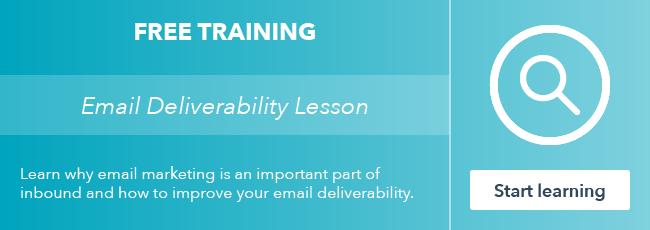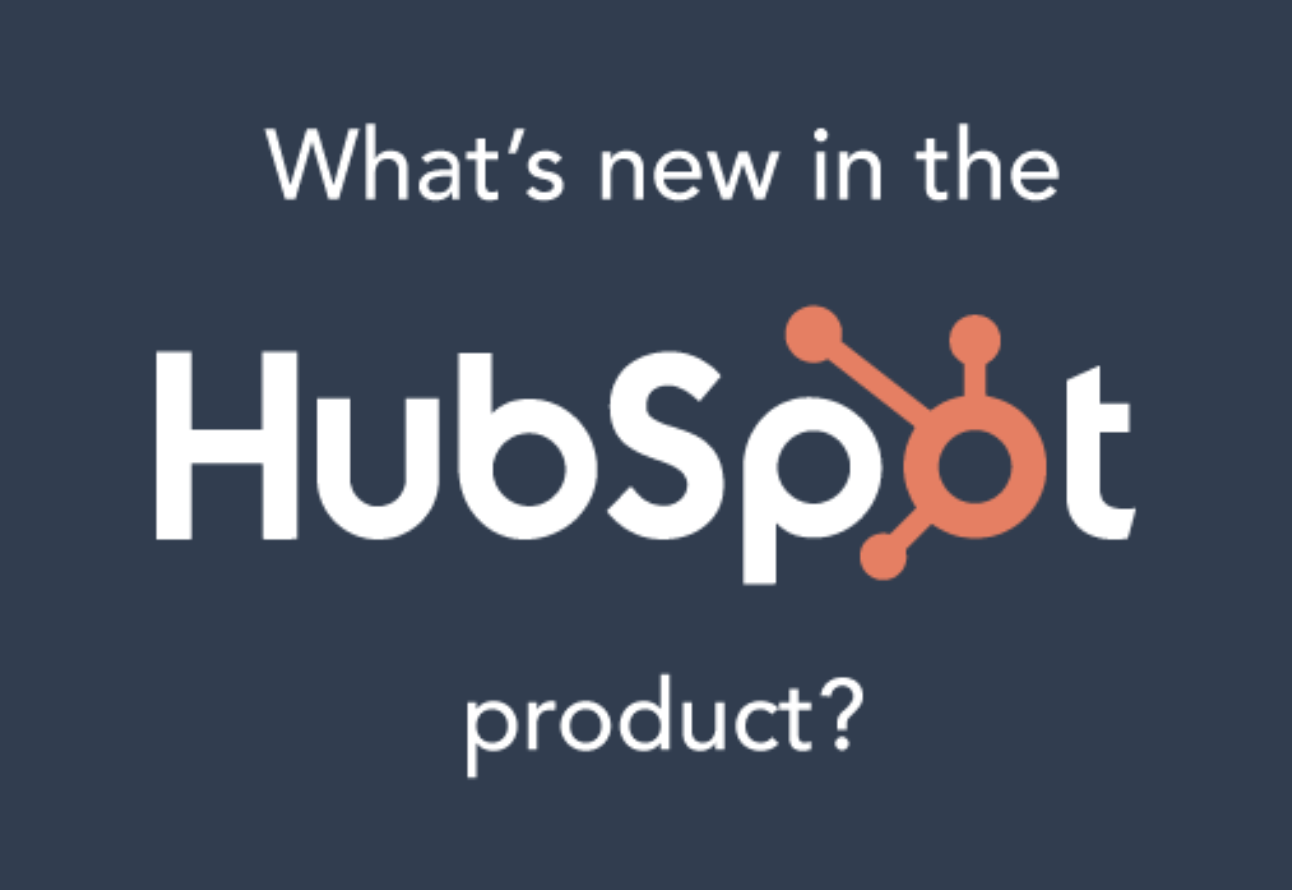HubSpot offers two different ways to automate sent emails, through workflows and through sequences. The sequences tool is only available for Sales Hub Professional or Enterprise users or Service Hub Professional or Enterprise users with a connected personal inbox (G Suite, Office 365, or IMAP). Sending automated emails through workflows requires a Marketing Hub Professional or Enterprise subscription.

Although both can send contacts a series of emails, there are some major differences to be aware of. If you are not sure which automation is the best tool to fit your organization's goal, then check out below to understand the key differences.
Types of Email
One of the biggest differences between these two automation tools is the type of emails that are sent through them. Sequences send emails from your connected inbox as sales emails. On the other hand, workflows use marketing emails that are saved for automation. These emails are sent through HubSpot and the from address can be customized in the email editor.
Sequences sends a series of email templates to contacts. When creating sequences, you are using sales email templates. Workflows send marketing emails, which do not use the same templates. Marketing emails can either be created in a drag and drop editor or using a marketing email template, which can be found in the design manager.
Enrollment
Workflows have automatic and manual enrollment. You can set triggers and contacts will be enrolled in the workflow once they meet those triggers. Or, you can manually enroll a contact or a list of contacts into a workflow. If you are not sure which enrollment triggers to use, check out this guide from the HubSpot Knowledge Base.
Sequences only allow for manual enrollment because they are intended to consist of more targeted emails that will result in a reply or a booked meeting. This Knowledge Base article walks through how to enroll contacts in sequences.
Tracking the Engagement
Sequences will automatically unenroll contacts from the series of the emails once the contact replies to an email or books a meeting. Check out this guide on how to unenroll contacts from a sequence.
On the other hand, workflows DO NOT automatically unenroll contacts from the series of the emails. In order for a contact to stop executing the workflow (without going to the very end), you can utilize goal criteria.
Sales emails and marketing emails track things a bit differently. Sales emails track when a contact replies to the email, which is why the sequences can unenroll the contacts. Marketing emails CANNOT track email replies. If a contact replies to one of these emails, they are sent to the inbox of the reply to email address. HubSpot has no connections to this inbox, which is why we cannot track that marketing email reply.
What if I want to send sales-looking emails with automatic enrollment?
If you run into a circumstance where you want to send emails automatically to leads without manually enrolling them, check out this workaround to use a workflow for this. Keep in mind that since workflows are sending marketing emails, you cannot use the HubSpot sales tool functionalities with this.
Tip: If you want to use a workflow to send emails but want the formatting to be plain (like a regular email sent from your inbox), you can create the email and use the email template called "Email" or "Simple Follow Up Email."
Since marketing emails cannot track replies, there is not a way to unenroll contacts automatically if they reply. As a workaround, you would need to include a call-to-action that the user would need to click on before replying.
Setting a workflow goal will allow contacts to automatically unenroll from the email series. If you added a call-to-action to the email, you could use a click on that call-to-action as a goal criteria.
If you want contacts to automatically unenroll from this workflow email series, then you can use meetings booked as the goal criteria as well. If you want both to trigger unenrollment, just make sure you separate the criteria as OR criteria so that the contact does not have to meet both rules. In the goal criteria, you can find the meetings link under "form submissions." This would require the contact to fill out the meetings link in order to meet the goal.
Email Automation Pro
Now that you know the key differences between the different email automations we offer, you can take full advantage of the tools you have access to and spend more time hitting your quotas!
Want to connect with others on HubSpot tips, tricks, and updates? Head over to the HubSpot Community to join a conversation or start one of your own.